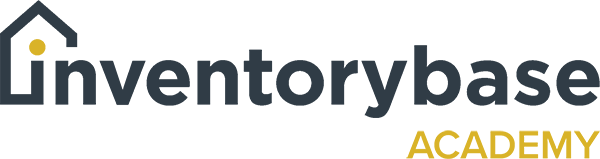Template library
The template library can be accessed by clicking on the tab for templates (select the top line option for settings first).
And as you can see, you’ve already got preloaded templates, and they will be either specific to the type of service you’ve already indicated that you offer or generic like you can see here, and the idea is to help get you started.
Just because they are templates doesn’t mean then you have to keep to them in regards to how they’re laid out. It’s just to help you get started, help you think about the kind of service you want to offer, and give you a standardised report template to then work from.
As you can see here, they all have a name, and then when you go to edit details, so look at the basic condition report, say what type they are, so a residential basic condition report, and then what type of report they are meant to be used for so like a general description.
You can also add, depending on when you develop your own templates whether they have a inspection type, a report, property type that you want to allocate to them automatically, whether they be unfurnished or unfurnished and types and numbers of bedrooms, so you can select that for all the different template types.
And then when you go into the template, you’ll see that they’re already designed with fields and information that we feel that might be useful to you, but again, you don’t have to use these. You can chop and change and add to them as and when you want to. You can also change the order of them and also change the detail within them. We’ll be showing you that in a more of a deep dive in another webinar.
You can also preview your report and your template if you’re not quite sure exactly how it’s all going to look and whether it’s the right one for you. And as you can see, because it already has a list, an index, you can hover over that and the the system will take you immediately to that area so you can see how the template might look.
But if you don’t find the template that you want, you’ve also got access to the template library.
So here we’ve got a list of categories within the template library, which is constantly being updated, of the type of reports that might be pertinent to your service or the services that you might think of offering in the future.
You’ve got residential lettings, and when you click on the category, the templates then show and you can see they’re all named, and as you click on them, then you get their details in regards to the type of template that they are. And again, you can preview them by clicking on the preview button, and this will then show you the report with the clickable index that will take you to the report and throughout the report and you can navigate through.
So that gives you a really good understanding of exactly the reports that you can use, and then if that’s one you want to select, you can literally click add to templates and that will automatically port into your library. So if I go to my templates now, you’ll be able to see that I’ve got a copy of that report in my library here, and then I can go in, I can edit, I can edit the actual template, I can preview it, I can actually copy it using a copy function and click on confirm and that will copy that, or if I don’t no longer want it, I can just click on the delete template, click on confirm, and it’s gone.
So the template library also has self-service library in there as well for self-service reports, so these are the type of reports that you might give to your tenants to complete. But that is going to be entirely up to you as to something that you would want or if it’s part of your service offering, but once you’ve accessed that, then you can see the type of reports that you might need and want to showcase.
So that is your template library, as I’ve said, you can navigate to the different areas, and as we add more templates, then you’ll see those come through on the library, so it’s always worthwhile checking and seeing what is available.
Useful Links:
View support guides that may be of help: