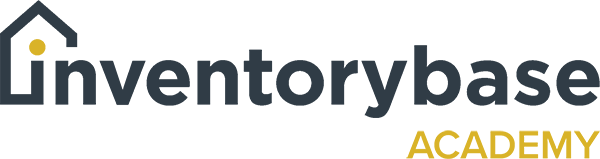Log in / profile
When you log into your Inventory Base app or your desktop, you would use the same email address that you use when you first set up your account and the password that was then either issued or that you may have changed depending on what it is you would like to or how you would like to remember it.
So when you log in, you’ll be taken to your dashboard and at this point, it’s a great time to set up your contact details by clicking on the top right of your account where you can see your name. Here you can see we’ve got it training demo, and as you hover over, you can see I’ve got options coming up. And then if I click on profile, this is where you add all your information.
So it would be title, name, the initials that you would like to see, which would then show on your calendar if you are gonna be completing reports, email address, which you can then change telephone and contact numbers, any profile pictures you want to add. You can also change the view of the actual screen by selecting the page with if you want to. And you can also change your password by clicking on the change password option to the bottom left corner.
Set up your address details, whether you’re going to give users the ability to accept inspections, submit those reports, inspections, or works for review, and whether they actually have the ability to review their own inspections.
And at that point, then you can save your profile. And as you can see the bottom left corner, you’ll always see a pop-up saying that the information has been either saved successfully, or if it goes red then and there’s an issue, there’s an error, then that’s something that you could contact, support, or raise a ticket by clicking on the green icon to the bottom right corner. And then that will give you the access to either find out information from the help sections or create a new message if you need some help.
Useful Links:
View support guides that may be of help: