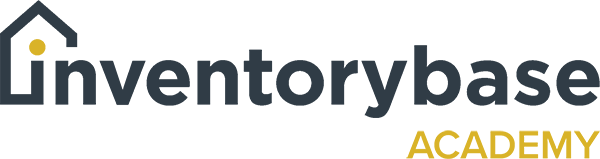Dictionary
Your dictionary within Inventory Base is a great tool to create efficiencies and brilliant reports.
To access that, click on settings, click on dictionary, and then you can see here on your left hand side you have all the different sections that are included in the dictionary, your conditions, so as you can see here, as you click on that, you have all the global settings that are already preloaded and available within your account for the different types of conditions that you might come across when you are reporting.
Descriptions, so these could be item names. So here you can see cream roller, blind data, row door framework type of items that you would find within a property or within the type of task that you might have already set yourself in regards to the service type that you have.
And then items, so items that you would often find within a property, within a room, within a building, depending again what type of service you are offering. And as you can see here, we’ve also itemised the type of rooms that you come across. But what you can also see here, in every single section is the ability to add different bits of information. So if there’s a particular description that you like to use or an item that you haven’t come across in a global dictionary or a room that is maybe specific to that property type or report type that you are compiling, you can add that information into your dictionary so it becomes unique, it becomes bespoke to you and to your service.
And as we work our way down, you can see you can do the same with keys. So you can add keys if maybe there’s not a specific one listed that you would like or a meter. So here you could put solar panel and then all you do is click add, and as you can see here, now we’ve got solar panel as an option.
Similarly here you’ve got manuals. You could put manuals for specific washing machines, and then just click on add and now you’ve got washing machines.
Same for alarms, so you might want to put fire alarm panel. And again, you can add that.
You’ve also got property types. So we’ve already listed property types here, but if there’s a specific property type that you’ve never come across or that is unique or it is just slightly different to anything that’s available within the dictionary, you can add it here. But so far I can sake, there’s also items that you don’t use or are not really interested in having within your dictionary. You can click on it, say public space, click on the three dots to the top right, and you’ve got the option to delete and or edit.
And that’s the same with contact type. So as you can see here, we’ve got winter 1 22. I don’t think we need that so I want to delete that from my dictionary. Click on delete. It will always come up with a prompt to ask me is this is what I want to do, click on delete, and now it’s gone.
So it keeps your dictionary, your fields, clean, clear, precise to exactly what it is you want to see and is available to you so that you are not getting clogged up with loads of information you don’t need and also you’ve got everything at your fingertips that you do.
Again, here you’ve got all location of keys, you’ve got options for concierge, property, agent, clerk, landlord with tenant, but it, it could also be with property manager, Click on add and now that will become an available option when you are doing your reports.
But you can also do something else with your dictionary. So here, as you can see here, I’m on item, so maybe if there’s a specific item here that I actually want to associate with the room so that when that dictionary is opened and I’m in the item or in the room area, I want the dictionary to reflect the kind of items I would normally expect in this so I’m not having to basically go through the entire list. And what I can then do is click on the item, I can click on, say let’s come down to a dishwasher and then the room that I always want to associate it with would be the kitchen, click on the kitchen, add that there, aAnd then whenever I click on the kitchen field, then that will automatically come up in my dictionary options for me to select. And that’s both on the desktop and in app.
So that is your dictionary, that’s the functionality for your dictionary, as you can see, you’ve got loads of options. You’ve got the ability to add, delete, and associate items with, so that it’s all very, very specific to you, to your service type, and it means then you are not spending so much time when you’re compiling the report trying to trawl through loads of different aspects of the dictionary, you can select what’s appropriate to you at the time, making you very time efficient and effective, creating a better return of investment for you both at the property and again at your desktop.
Useful Links:
View support guides that may be of help: