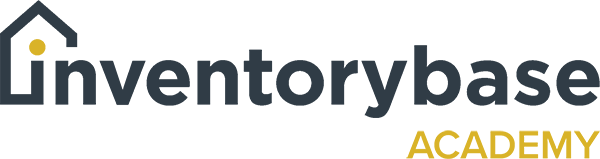General settings
Settings can be found to the top right of your screen.
Click on settings and it takes you to your general settings, so when you first set up your account, you’ll see this below where you put your company name and your details.
So these are for inspection settings and they give you control over your workflows and they’re really, really useful to helping you streamline your service so you don’t have to think about the little bits and pieces around closing the report, having daily overviews, sending reminders to tenants when they’ve received the reports and you want them to sign them. So all these take away the heavy lifting of managing your account.
We’re not going to go into too much detail about each one, but I just want to give you a bit of an overview.
Auto-close inspections is really useful, so what it does is it will automatically close that inspection once that’s been completed, so therefore you always know exactly where you are,. And you can see here with the dropdown, you’ve got several options as to which one and type you want, and you also can put on the signee option, so when a tenant signs the report, the report automatically closes. That means then a tenant can’t have any further access to report or add anything on. The long you leave report open in complete state with access, by the tenant means that they can continually add to the report, which may not be reflective of the actual condition of the property at the point that they moved in, especially if you’re given them more than seven days, which is the industry standard.
You can also send job sheets to your clerks on a next day basis, on the assignments and select the time that you want them to do that. You get a daily overview of the next day’s assignments for the account holder, so you can always see exactly what your clerks are doing if you maybe don’t have an eye on the actual account itself.
You can also add reference numbers and that are incremental if you’d like to, but the send signee reminder is very, very useful. So when you set up a tenant to receive the report, you can then remind them, say after three days of receiving report to sign that report. That way then should there be a dispute at the end of the tenancy, you can always prove that you’ve actually sent the report to the tenant, they’ve been reminded and they still haven’t signed.
You’ve also got options for SMS reminders, which comes at a fee, and this will help you remind tenants where maybe when important appointments are due to be made, so interim inspections or checkouts.
You can also enable confirmation of the inspection visit dates, you can toggle that on or off or have a default setting for confirmed or unconfirmed just so that you can let yourself and the client knows to whether that report has actually been assigned or it’s confirmed or if there’s anything else that needs to be done with that.
You’ve got one for key management, which disables the location of the keys and, and where it needs to return the keys to, or you can enable it. It’s entirely up to you, but it’s good to know where the keys are and help you and the clerk understand exactly what you need to do.
You’ve got retained contact preferences; so these are whether you, maybe you’re doing another report maybe inventory to check out or check out to inventory, and maybe the same tenants details are required or not. You’ve got the ability to change that.
Self-services are marked complete when that self service has actually been actioned and completed, there’s also calendar slot times in regards to when you are showcasing your available services and when they operate.
There’s some also features there about first clerk to accept for an SMS and that’s when maybe you’ve got multiple clerks, a bigger operation and that the clerks can actually accept that job and then get that job which is then taken off the planner.
You can also auto generate PDF or inspection, and that’s really good if you looking to keep a PDF copy separately, maybe you’re going to integrate with your Dropbox file so that as soon as you do a completed report that creates PDF and goes directly into there, it’s entirely up to you.
And then it also can create action reports for review. So we’re going be talking about actions later, but it also creates that action report ready for you to maybe give out a contractor or to the landlord for remedial action and work.
And then you’ve got a automatic remove inspection and property contacts after a specific period. This is very useful in regards to GDPR. So when the tenancy finishes from a checkout, realistically you’ve got no more legal right to hold that specific information, so you’d be looking to take that off after a certain period when you no longer need it, and you can set that here. And you can also do that in regards to taking it off after a specific, specific event, as we said, after checkout.
And then there’s also options for tags. So this is tags to identify and help you filter your reports as you go on, and that could be a specific tag to either a report type client, a clerk, an area that you manage, the options for tags are endless, so that’s something to look at. And then we’ve also got options for custom fields down here at the bottom left.
So that’s just a very, very quick overview of the general settings, and then you’ll see that we’ve got settings, reports, actions, templates, price lists, transcriptions, and then other options as well as emails, which we’ll be going to later.
So that’s your general settings.
Useful Links:
View support guides that may be of help: