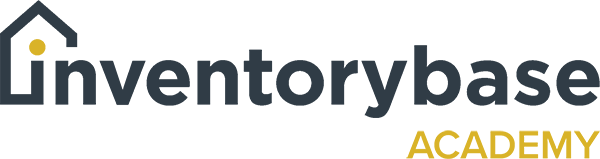Adding an action
When you have issues to be dealt with, be they cleaning or maintenance or other actions, you can actually add those to your report via the triangle you see against each of the items.
So let’s look at the kitchen area. So we’ve got an extractor hood, we’ve got a description of it and we’re seeing it slightly marked to the underside, but it’s got no filter.
So if I look at the pictures here, you can see there’s no filter there. So what I can do is I can click on the triangle and then from the action options, I’ve got it here, I’ve got needs cleaning, needs replacing, needs maintenance.
I can click on the needs maintenance option and then I can assign a responsibility. So I can say that’s the tenant, so it could be that they did have a filter at inventory and this is now a checkout and the filter’s not there so therefore it’s a responsibility to the tenant to replace.
It could be an inventory, so it could be the landlord, it could be that the agent is overseeing the entire operation and management of the property so it might be the agent that will be managing the action, or it could be ”investigate’. It could be that there’s another issue there that you want someone to have a look at it, and then decide who’s responsibility that is. So let’s assume that this is the inventory and so landlord responsibility and can you already see that the comments are already highlighted there already in the action.
If you don’t want that as an action, i e comments, you want something else to be put in there, you can override that by saying ‘please investigate’, click on save.
Click on save, and now you can see that there’s the action because it’s gone orange and you can see how many actions there are. So if I click on that action now you can see I’ve got the details there, but so far I can say I don’t think it’s quite clean enough and I want it to also be cleaned, I can then add another action, says needs cleaning again, landlord responsibility because we’re at inventory and not checkout. ‘Please clean extractor hood’ or what I can do is I can just take it away and then just press save and that will save it as the action. So the description, the condition will come over so if that’s what you’re going to use, always bear in mind that that’s what’s going to be seen so make sure that the information that you’ve got in those comment areas is exactly the right one.
Again, let’s have a look. So let’s close those pictures down. Let’s have a look at the oven. Now as you can see here, the oven doesn’t look too bad, but there is a problem, it’s actually connecting with the fridge freezer so that could be an issue. So again, I want to set an action, it needs maintenance because someone’s going to have to move that, that’s going to be a landlord. And then I’m gonna leave those comments in so it’s very clear as to what the issue is or I can put the whole information in by, could you see that?
So let me just take that out and show you again. Click on the actual writing and I want to take some of it out so I don’t want the rest of it by, do want that part of the commentary and then I click on save. And as you can see the ‘door connects with the fridge freezer when opened’. So it’s very clear as to what needs to happen so again, I can close those pictures down.
And then I’m looking at the fridge freezer, I can see it’s cracked. There’s some light marks, but there’s also mould in the freezer so when I open up all the pictures, you can see that there’s quite extensive mould to the freezer door as well as the crack so again, I can go into the action, say it ‘needs cleaning’, select the landlord and again, I can select all the items in there or I can say ‘mould present in the freezer door – requires cleaning’ and click on save.
So you can add multiple actions depending on what the issue is; depending on what the responsibility is, we could say that the ‘door needs replacing – freezer needs replacing’. And now I’ve got two actions showing. So again, when I close my pictures, you can see I’ve got two actions there. One action there, and two actions there and then when we preview the report, you’ll be able to see those actions on the report.
Useful Links:
View support guides that may be of help: