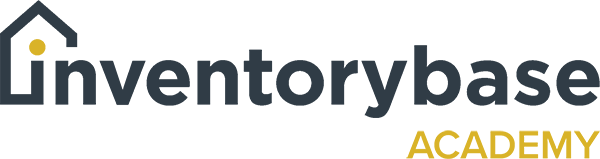Adding signatures
When you’re ready to complete the report and send to the tenants or recipients to sign, click on the ‘mark complete’ option, and then ‘view report’.
This is what the recipient will receive in their emails; they receive an email saying that the report’s ready to view with a link option, and then it brings us to this view. Then you can click on the top right hand corner to ‘sign’.
As you can see here underneath the declaration, the contact details of both the landlord and the clerk or already present so that all they need to do is click here to sign and they can sign, or if it’s not quite right, they can sign again and then they can save the signature.
The same with clerk, or you can also change email address if you need to, again, save the signature. And as you can see it saves the signature both on the date and the time that the signature was captured.
If the person that’s been sent the report isn’t already set up as a contact, you can add them as a contact here, Mr Agent, my agent Agent.com and then again sign.
So once those signatures are collected, as you can see there, if there’s any other signature boxes within the report that you don’t want, you can actually just remove those. And now you have all your signatures.
So when you go back to your report and you go back to your share history, you can then see when the report was signed, including the time and who buyer, so that it’s very clear from an audit point of view should there be a dispute at the end of tenancy as to when the report was shared and signed.
You can also see that information within your info audit trial as well, and just by hovering over the date or time to the right hand side, you can see exactly at what point those were signed.
So it’s a great feature to ensure that at any given point, the report life cycle is constantly tracked and audited for everybody’s benefit and security.
Useful Links:
View support guides that may be of help: